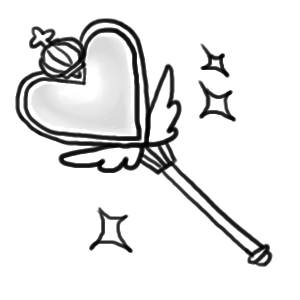Reading images¶
There are several ways to open images:
All of these operations are provided by the constructor of
Image class.
Open an image file¶
The most frequently used way is just to open an image by its filename.
Image’s constructor can take the parameter named
filename:
from __future__ import print_function
from wand.image import Image
with Image(filename='pikachu.png') as img:
print('width =', img.width)
print('height =', img.height)
Note
It must be passed by keyword argument exactly. Because the constructor has many parameters that are exclusive to each other.
There is a keyword argument named file as well, but don’t confuse
it with filename. While filename takes a string of a filename,
file takes a input stream (file-like object).
Read a input stream¶
If an image to open cannot be located by a filename but can be read through
input stream interface (e.g. opened by os.popen(),
contained in StringIO, read by urllib2.urlopen()),
it can be read by Image constructor’s file parameter.
It takes all file-like objects which implements read() method:
from __future__ import print_function
from urllib2 import urlopen
from wand.image import Image
response = urlopen('https://stylesha.re/minhee/29998/images/100x100')
try:
with Image(file=response) as img:
print('format =', img.format)
print('size =', img.size)
finally:
response.close()
In the above example code, response object returned by
urlopen() function has read() method,
so it also can be used as an input stream for a downloaded image.
Read a blob¶
If you have just a binary string (str) of the image, you can pass
it into Image constructor’s blob parameter to read:
from __future__ import print_function
from wand.image import Image
with open('pikachu.png') as f:
image_binary = f.read()
with Image(blob=image_binary) as img:
print('width =', img.width)
print('height =', img.height)
It is a way of the lowest level to read an image. There will probably not be many cases to use it.
Clone an image¶
If you have an image already and have to copy it for safe manipulation,
use clone() method:
from wand.image import Image
with Image(filename='pikachu.png') as original:
with original.clone() as converted:
converted.format = 'png'
# operations on a converted image...
For some operations like format converting or cropping, there are safe methods
that return a new image of manipulated result like
convert() or slicing operator. So the above example
code can be replaced by:
from wand.image import Image
with Image(filename='pikachu.png') as original:
with original.convert('png') as converted:
# operations on a converted image...
Hint file format¶
When it’s read from a binary string or a file object, you can explicitly
give the hint which indicates file format of an image to read — optional
format keyword is for that:
from wand.image import Image
with Image(blob=image_binary, format='ico') as image:
print(image.format)
New in version 0.2.1: The format parameter to Image constructor.
Open an empty image¶
To open an empty image, you have to set its width and height:
from wand.image import Image
with Image(width=200, height=100) as img:
img.save(filename='200x100-transparent.png')
Its background color will be transparent by default. You can set background
argument as well:
from wand.color import Color
from wand.image import Image
with Color('red') as bg:
with Image(width=200, height=100, background=bg) as img:
img.save(filename='200x100-red.png')
New in version 0.2.2: The width, height, and background parameters to
Image constructor.
Open a Pseudo Image¶
A pseudo image can refer to any of ImageMagick’s internal images that are accessible through coder protocols.
from wand.image import Image
with Image(width=100, height=100, pseudo='plasma:') as img:
img.save(filename='100x100-plasma.png')
Common Pseudo images
'canvas:COLOR', or'xc:COLOR', where COLOR is any valid color value string.'caption:TEXT', where TEXT is a string message.'gradient:START-END', generates a blended gradient between two colors, where both START and END are color value strings.'hald:', creates a Higher And Lower Dimension matrix table.'inline:VALUE', where VALUE is a data-url / base64 string value.'label:TEXT', where TEXT is a string message.'pattern:LABEL', generates a repeating pattern, where LABEL is the pattern name. See Built-in Patterns'plasma:', generates a plasma fractal image.'radial-gradient:', similar to gradient:, but generates a gradual blend from center of the image.'tile:FILENAME', generates a repeating tile effect from a given images, where FILENAME is the path of a source image.
A list of all pseudo images can be found at https://imagemagick.org/script/formats.php#pseudo
New in version 0.5.0: The pseudo parameter was added to the Image
constructor.
Read Modifiers¶
Opening an image with the filename property allows for ImageMagick’s Read Modifiers to be processed.
Single, or groups of, frames can be read without decoding all data. This can be useful to quick load the first page in a PDF:
with Image(filename='document.pdf[0]') as first_page:
pass
Or a range of frames:
with Image(filename='animation.gif[0-11]') as first_dozen:
pass
Or specific frames:
with Image(filename='animation.gif[0,2]') as first_and_third:
pass
You can also use [WxH] format to resize the input image during read:
with Image(filename='logo.png[400x300]') as four_three_aspect:
pass
Cropping an image can be achieved by following the [WxH+x+y] modifier:
with Image(filename='logo.png[100x100+50+75]') as sub_image:
pass